How to respond to requests or submit documentation related to a document received from the Tax Agency
Review the content of the request to ensure that this is the correct way to respond, make allegations or provide documentation. Other options may be indicated, such as "Provide additional documentation" or "Respond to requests, make allegations and/or provide supporting documents" for a specific model or procedure.
To access the notification response, enter the CSV (Secure Verification Code) that appears in the notification received in the corresponding box and select "How do you want to make the submission?":
- Affected parties: You can enter with identification using a certificate/ electronic DNI and Cl@ve or without identification.
- Representatives: You can only access "With identification" using a certificate or electronic DNI and Cl@ve .
To locate the CSV , you can consult the help by clicking on the link "Where to find the Secure Verification Code".

By entering as an interested party and without identification, the system will offer you the options allowed by the associated procedure. As you can see in the example below, the system offers you the options that can be performed without identification and shows you the response possibilities that require identification.

Once you have accessed the online registry, fill in the required fields, including the File/Reference, subject, contact information, telephone number and an additional email address.
You can also attach documents from the "Add files" option. You also have the option of introducing the reason for the submission in the space at the bottom of the form.

A window to select the files to attach to the response will appear when you click “Add files”. Click "Select Files" to access the file browser and choose the file you want to attach. Please note that the file cannot exceed 64 MB and must be in an accepted format. You can get more information on accepted file formats in the "Help" section.

Once the required fields have been completed and the necessary documents provided, click on "Submit".

If the submission is successful, proof of the record generation will be displayed on the screen.

If the notification indicates that you can file an appeal or economic-administrative claim and you wish to do so, you will have to click on the question, "Do you wish to file an appeal?"

This link will take you to the route at the headquarters for filing appeals and claims

You will have to choose the type of appeal or claim you wish to file. You must find out through the notification which department the request must be addressed to.

Once you have chosen, access the presentation or application. If you do not know exactly the type of act against which the appeal is being made, contact the sending office or department, which appears in the header of the notification.

This procedure requires electronic identification. Select the type of identification.
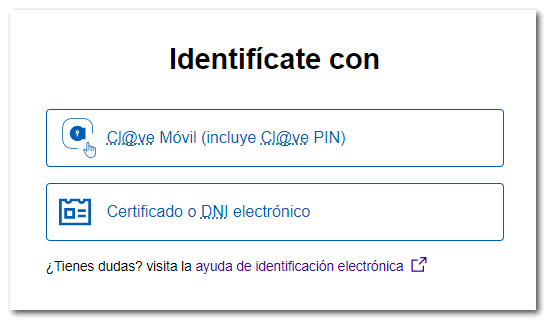
Fill in the requested information, subject, type of representation, telephone number and optionally an email address. In this case there is a mandatory item "File number/Reference of the contested act". You can attach files and write the description you want.

When submitting, the entry report will appear for the registration of the request.
