Model 684
Form 684, the fee for the provision of radioactive waste management services generated in other facilities, can only be submitted online, so an electronic certificate or electronic DNI is required.
In addition to the holder of the declaration, it may also be submitted by a third party acting on his or her behalf, whether it be a social collaborator or a representative to carry out the procedure.
Fields marked with an asterisk are mandatory. Fill in the identification and accrual data.

Then, enter the installation data.

In the "Self-assessment" section you will find the button bar where you can register, cancel and navigate between records and pages. To create a record, click on the button on the white sheet with the green "+" sign above it, then on the icon next to the "Waste type code" box to bring up the pop-up window that allows you to select the type of waste to declare. Next, enter the number of units or volume.


At the bottom of the form you will find the available buttons.
-
Show or hide information about errors or completion notices.

-
"Delete Return" deletes the data from the return you are working on to start a new one.
-
Using the "Validate declaration" button you can check if you have any warnings or errors. The list of errors and warnings detected will be displayed, which you can access for correction from the "Go to Error" or "Go to Warning" button next to the description of the fault. Remember that the notices provide relevant information that should be reviewed but do not prevent the filing of the tax return. If the declaration contains errors, these must be corrected.

If no errors are detected, the description will report no errors.

-
You also have the buttons " Import " and " Export ". Use the "Export" button to save the information entered, provided that the declaration has been correctly validated. The file is saved by default in the download folder that the browser has by default, however, you can choose the path in which you want to save the file in BOE format, which will have the name NIF of the declarant and extension .684. From " Import ", you can retrieve the declaration obtained through an external program or with this form. Please note that, from this option, if there is data previously indicated in the form, this will be lost when the file is imported. If the form provided by the Tax Agency has not been used to obtain the file, it must be ensured that it complies with the registration design approved for model 684.

-
Use the " Formalize Income/Refund " button to submit the declaration once it has been completed and validated.

Select the type of declaration and, if the result is to enter, you must obtain the NRC before filing the declaration. The NRC is the Full Reference Number, a 22-character code that serves as proof of payment. From the form itself, in the "Make payment (get NRC )" button you can connect to the payment gateway to automatically generate a NRC with the data contained in the declaration. If you already have a NRC provided by the bank, you can include it in the "Reference Number NRC " box. However, you can choose other payment methods.

If you choose one of the types of debt recognition, after filing the declaration, you must process the debt from the "Process debt" button that will appear in the response window or from the "Collection" section or from the "Pay, defer and consult" block.
Form 684 also includes the option of debt recognition and payment by transfer from a bank account opened in a NON-COLLABORATING Credit Institution, by choosing "Debt recognition and payment by transfer" from the drop-down menu "Select the type of Declaration".
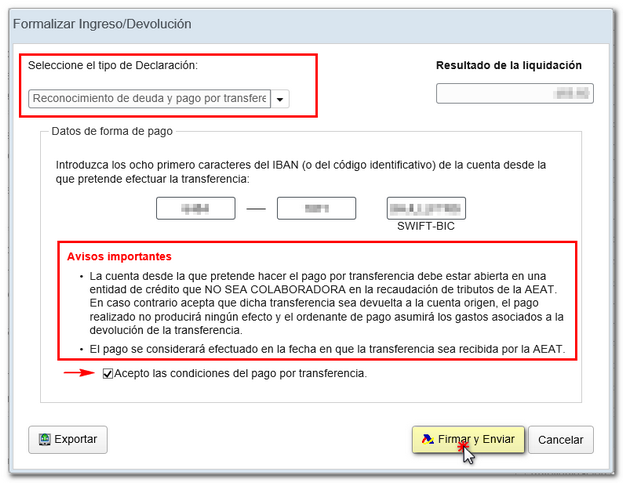
Finally, press " Sign and Send ".
In the new window, check "OK" to confirm the submission. The text box will display the encoded content of the declaration. To continue filing your return, click on "Sign and Send."

The result of a successful submission will be a response page showing the text "Your submission has been successfully submitted" with an embedded PDF containing the submission information (Secure Verification Code, receipt number, day and time of submission, and presenter details).
In cases where there is recognition of debt, on the response sheet for successfully submitting the claim, a link will be displayed to submit the deferral or compensation request called "Process debt". The details of the settlement will appear below with the debtor's data and the settlement key. You must choose between one of the available options.