Models 349 to 721
Skip information indexForm 611
The presentation of model 611 by file will be done through TGVI online. This submission method is available for large files, although submission of files with any number of records is permitted.
Using this option, if the file contains correct records along with other incorrect ones, the correct records can be partially presented and the incorrect records can be downloaded, along with the reason for the error in a file txt to later, once the errors have been corrected, send them through supplementary declarations.
We recommend that you clean up the census of your taxpayers using the Tax Identification service before filing your return to avoid identification errors. To do this you can use the option available on the website: "Checking a NIF of third parties for census purposes" located in "Help", "Tax identification" of the "2024 information declaration campaign" section, you will also find this option in the procedures for form 030.
You will need to have a file with the declaration you are going to transmit, with the data adjusted to the published registration design.
Fill in the required data in the initial window.
Using the "Recover" button the information of the last validated file for the same NIF , fiscal year and period will be displayed. To send a new file press "Read file" and then "Select file to validate" to select the file.

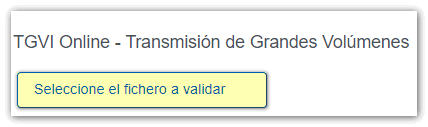

Verify that the declarant's identification data, the model and the fiscal year are correct and click on "Validate" to transmit the file.

During the transmission, two progress bars will appear reporting the validation percentage, both for the file and for type 2 records.

At the end of the transmission, a summary of the validation result will be displayed.
Note: In this step of the process only the file is validated. The presentation can be done in later steps.
If the validation is correct, you will be able to submit the application and obtain the corresponding receipt. If errors are detected, a breakdown of correct and incorrect records will be included and the options "Submit correct records" , "Download incorrect records" and "Download error messages" be available.

Submit correct records
Select this option to display only the correct records. In the next window, select "I agree" and click "Sign and send."


You will get the filing receipt only with the correct records submitted in an embedded PDF , which you can save and print. The document contains the presentation information: registration entry number, Secure Verification Code, receipt number, day and time of submission and presenter details.

Download erroneous records
A file will be downloaded with the current registration design format and the total number of erroneous records.
Click "Download Error Logs" and you will be able to open or save the file to your computer.

Download error messages
The downloaded text file contains the details of the errors detected for each type 2 erroneous record (Declared). An erroneous detail record will be displayed on each line with its corresponding error message. You need to move the scroll bar to the end of the lines to view the error codes and descriptions.

This file is for informational purposes only. It will be useful to identify the errors detected and proceed to correct and present them.

