Models 349 to 721
Skip information indexModel 720 Submission by file
For the electronic submission of "Model 720. Declaration on assets and rights located abroad", you can use the online form "Model 720. Exercise 2024. "Presentation by file".
Since submissions of records with errors or unidentified records will not be accepted, it is advisable not to postpone submissions and to allow sufficient time to correct erroneous records. Likewise, to avoid identification errors, it is recommended to purge the taxpayer census of each company beforehand using the Tax Identification service.
Identify yourself with a certificate or electronic DNI , or through the identification system Cl@ve (only natural persons). If the declarant does not have an electronic certificate, it is necessary that the person making the submission be authorized to submit declarations on behalf of third parties, either by being registered as a collaborator or by being authorized to carry out this procedure.
After identification, fill in the NIF of the declarant and verify that in the "Model" and "Fiscal Year" fields, 720 and 2024 appear by default, respectively.
You will need to have a file with the declaration you are going to transmit, with the data adjusted to the published registration design.
To send a file, press "Read File" and then "Select file to validate" to select the file. From the "Recover" option you can reload the last file validated by the application for that model, fiscal year and NIF .

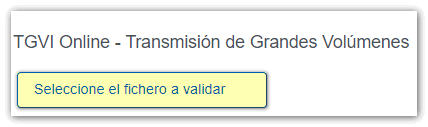
Verify that the data is correct and click "Validate" to transmit the file.

During the transmission, two progress bars will appear reporting the validation percentage, both for the file and for type 2 records.

At the end of the transmission, a summary of the validation result will be displayed.
NOTE - In this step of the process only the file is validated. The presentation can be done in later steps.
If the validation is correct, you will be able to submit the application and obtain the corresponding receipt. If errors are detected, a breakdown of correct and incorrect records will be included and the options "Submit correct records", "Download incorrect records", "Download error messages" and "Download warnings" will be available.

Submit correct records
Select this option to display only the correct records.

In the next window, select "I agree" and click "Sign and Send."

You will get the filing receipt only with the correct records submitted in an embedded PDF , which you can save and print. The document contains the presentation information: registration entry number, CSV , receipt number, day and time of submission and presenter details.
Erroneous records that have not been submitted must be corrected later in order to be submitted by means of a supplementary declaration.
Download erroneous records
Using this option you can download a text file (adjusted to the published design) with all the erroneous records.

The downloaded file will be updated to be consistent with the number of records included. In addition, the type 1 registry (declarant and summary) will already include its own identification number, the complementary mark and proof of the previous submission.

This file is for your correction and presentation. It does not contain information about detected errors.
Download error messages

The downloaded text file contains the details of the errors detected for each type 2 erroneous record (Declared). An erroneous detail record will be displayed on each line with its corresponding error message. You need to move the scroll bar to the end of the lines to view the error codes and descriptions.
This file is for informational purposes only. It will be useful to identify the errors detected and proceed to correct and present them.

Download notices
Select this option to download the text file with the logs that contain warnings or alerts and that should be reviewed. Click on "Download Notices" and you will be able to open or save the file on your computer.

The downloaded text file contains the details of the detected warnings. The type 2 record that generated the warning will be included, followed by a separator and finally the warning message.
The file will include one line for each type 2 record. If a record contains more than one warning condition, then the same type 2 record may appear on multiple lines of the same file, each with a different warning message.