Form 036
Skip information indexElectronic submission of form 036
For the presentation of model 036, a web form is provided in the Electronic Office that allows its completion, validation and submission.
You can access by identifying yourself with Cl@ve , electronic certificate or DNIe . If you have questions about how to obtain an electronic certificate, how to use the DNIe or how to register in the Cl@ve system, consult the information available in the related content.
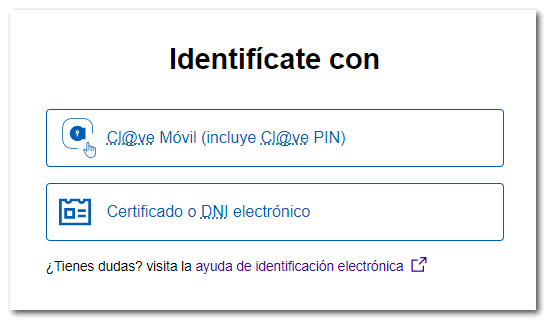
If the declarant does not have an electronic certificate, it is necessary that the person making the submission be authorized to submit declarations on behalf of third parties, either by being registered as a collaborator or by being authorized to carry out this procedure.
First, indicate how you wish to act, on your own behalf or as a representative. If you act as a representative, indicate the NIF , name and surname or company name of the declarant. Then, press "Confirm".

If the declarant is a natural person, indicate whether you wish to access the simplified form 036 by clicking "Yes" or "No". You have the "Help" button to obtain information.

Next, you will access the form and, depending on the NIF indicated, certain pages will be enabled in the declaration.


When completing the form, the characters included in the following list must be used:
| CHARACTER | TEXT | DECIMAL CODE | HEX CODE. |
|---|---|---|---|
| White | 32 | 20 | |
| & | Ampersand | 38 | 26 |
| Ç | Comilla | 39 | 27 |
| ( | Stop. Dr. | 40 | 28 |
| ) | Stop. Left. | 41 | 29 |
| , | Eat | 44 | 2 C |
| - | Script | 45 | 2D |
| . | Spot | 46 | 2E |
| / | Bar | 47 | 2F |
| 0-9 | Numbers | 48-57 | 30-39 |
| : | Two points | 58 | 3A |
| ; | Semicolon | 59 | 3B |
| A-Z | Letters | 65-90 | 41-5A |
| _ | Underscore | 95 | 5F |
| Ç | Cedilla | 199 | C7 |
| " | Double quote |
The @ character can also be used in the email field.
At the top of the form you have a button panel with access to various functions:

-
Import : if you want to import a file generated with a program other than AEAT or generated with the form itself using the "Export" button. This file must be constructed in plain text (.txt) without any type of formatting and conform to the logical design of the current model and taking into account the characters included in the table above. You can find the registration design for model 036 for electronic submission in the related content "Registration designs for models 01 to 99".

-
The form for model 036 also allows you to save the declaration generated with our form, obtaining a file with format BOE by clicking on " Export ". You can later retrieve the declaration by clicking on the "Import" button.

The exported file will be named NIF of the declarant and have the extension .036. It will be saved in the "Downloads" folder, in the location you want or the one that is predetermined in the browser.
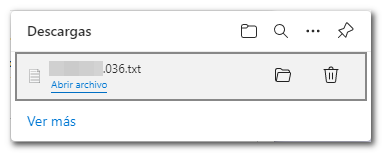
-
Using the " Preview " button you can obtain a document in PDF , which is not suitable for presentation but will help you review the model. By clicking "You can click here to download the pdf " you can download it to your computer, also from the icon provided.


-
From the button " New declaration " you can start a new declaration from scratch.

-
Using the " Validate declaration " button, check if you have any warnings or errors. The list of errors and warnings detected will be displayed, which you can access for correction from the "Go to Error" or "Go to Warning" button next to the description of the fault. Please note that the notices provide relevant information that is worth reviewing, but do not prevent you from filing your return.

If the declaration does not contain errors, a message will be sent and you will be able to submit the declaration.

-
For questions about filling out the form you can use the help manual by clicking the button " Manual 036 " or the icon that is enabled at the bottom " ADI , Do you need help? .

-
To submit the declaration, press the button " Sign and Send ", in the next window, check the box " Agree " and press " Sign and Send ". Remember, the notices will allow you to file the return, although it is advisable to review them.


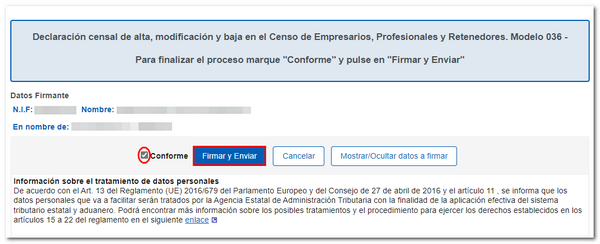
The result of a correct submission of a form 036 will be a response sheet with the text "Your submission has been made successfully" with an embedded PDF containing a first sheet with the submission information (registration entry number, Secure Verification Code, receipt number, day and time of submission and details of the submitter) and, on the subsequent pages, the complete copy of the declaration.
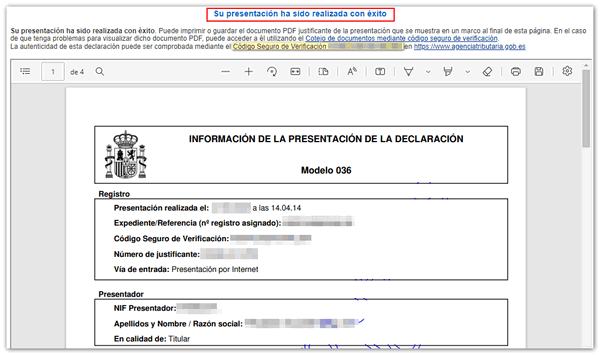
There are cases in which it will be necessary to provide supporting documentation to process the option or reason for which form 036 is submitted. In these cases, the proof of submission that the taxpayer will obtain will contain an indication warning that the submission will not take effect until the required documentation has been submitted and verified.
To submit the required documentation you can access with electronic certificate, DNIe or Cl@ve through the "Provide additional documentation" option. This application allows the transmission of documents in various formats that will be linked to the declaration by means of the file number or electronic reference.
You can also make changes to your census data if you access the "My census data" section with an electronic certificate, DNIe or Cl@ve .
If you do not have an electronic certificate, DNIe or Cl@ve , you can access the option "Completion, validation and obtaining in PDF for printing 036" (requires a PDF document viewer installed). Once the data has been completed in the form, the declaration will be generated in PDF , which you can print to present where appropriate along with the necessary documentation.