Models from 199 to 289
Skip information indexModel 238
This information declaration must be submitted using an electronic certificate issued in the name of the Declarant. It may also be submitted by a third party representing the declarant, who must be registered as a social collaborator or be authorized to carry out this procedure. Submission is also possible with Cl@ve Mobile.
Access the presentation by form and identify yourself.
After identification, the system will ask you if you are going to act on your own behalf or on behalf of third parties.

In the initial drop-down menu, choose the type of presentation that you are going to make and the fiscal year to which the declaration corresponds.
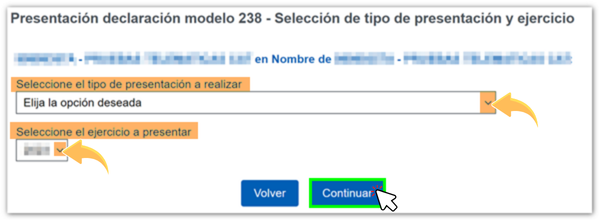
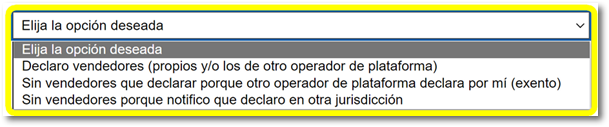
Once in the form, the census data that appears in the AEAT database will be entered. Please complete the remaining fields, taking into account that those marked with an asterisk are mandatory.
Next, fill in the data on the other tabs, "Identification of reporting platform", "Identification of assumed platforms" or "Identification of sellers" in case, due to the type of declaration, you have to enter data.

To enter a record, click the "New Record" button. In addition, in the "Identification of assumed platforms" tab you can import records from a file and in the "Identification of sellers" tab, import a file of sellers or properties.

Create a record for each seller-type of activity. In the special case of real estate rentals, enter a record for each real estate lease.
To save the records press the "Back and Save" button.

At the top of the form is the button bar with the functionalities.

Check if you have any warnings or errors from the button "Validate declaration" . At the top you will see the "Errors" tab with any detected warnings or errors. Remember that the notices provide relevant information to take into account, but do not hinder the filing of the declaration. If the declaration contains errors, these must be corrected.

Using the "Save" folder button you can generate a file with the .ses extension and save it in the path you want. By default it is saved in the "Downloads" folder according to the browser options. This file has the name dat-238- NIF - fecha.ses. The "Upload" folder button allows you to import data from a file generated with the form and .ses extension

The "Save" button stores the data on the AEAT server, if there is already a declaration saved for the same NIF it will be overwritten. You can retrieve this statement using the "Upload" button.


After checking that the data is correct, you can submit it by clicking the " Sign and Send " button. In the new window, check the "Accept" box to confirm the filing of the declaration. The text box will display the encoded content of the declaration. Finally, press "Sign & Send" to continue with the submission.

The result of a successful filing will be a response page with an embedded PDF containing a first page with the filing information (registration entry number, 16-character Secure Verification Code, receipt number, filing day and time, and filer details) and, on subsequent pages, the full copy of the return. It will contain the lists of accepted and rejected records.
In the event of rejection, once the errors detected have been corrected, you must submit in a subsequent submission (or several) the records that were rejected at the time.
The result of the presentation, which can be accepted, if there are no errors; partially accepted, when there are accepted and rejected records, and rejected, when all records have been rejected.