Forms 038 to 180
Skip information indexForm 156
Filing Form 156 requires identification with an electronic certificate issued in the name of the declarant. If the declarant does not have an electronic certificate, it is necessary that the person making the submission be authorized to submit declarations on behalf of third parties, either by being registered as a collaborator or by being authorized to carry out this procedure.
The 2024 tax year is submitted using TGVI online, a system that validates whether the file contains correct and incorrect records, allowing partial submission of correct records, downloading incorrect records and a file in TXT format with the errors to, once corrected, send them through supplementary declarations.
We recommend that you clean up the census of those who have filed tax returns using the tax identification service before filing your return.
For electronic filing, it is necessary to have a file of the declaration you are going to transmit, with the data adjusted to the updated registration design. All alphanumeric and alpha fields are to be left justified and padded with blanks to the right, in upper case with no special characters, and with no accented vowels. For language-specific characters, use ISO-8859-1 encoding.
All numeric fields will be presented right-aligned and left-padded with zeros without signs and without packing.
All fields will have content, unless otherwise specified in the field description. If there is no content, numeric fields are to be filled with zeros and both alphanumeric and alphabetic fields with blanks.
When accessing the presentation, model 156 and fiscal year 2024 will be selected by default. You will only need to indicate the NIF of the declarant.
Press "Read File" and then "Select file to validate" to select the file. From the option "Recover" you can reload the last file validated by the application for that model, fiscal year and NIF .
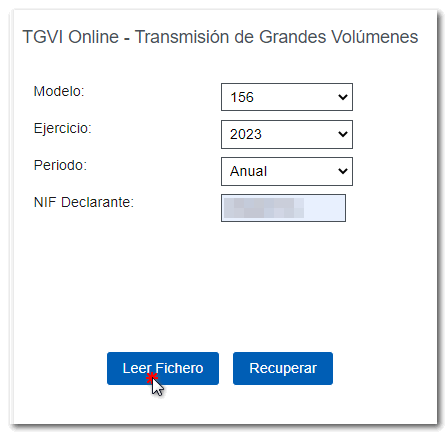
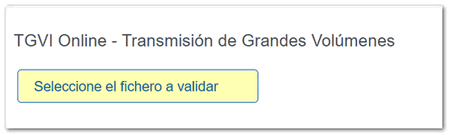
The name or company name of the declarant, NIF , model and fiscal year will be reported; Click "Validate" to start checking the file.
Once the file transmission and validation is complete, a summary of the result will be displayed; Please note that validation does not imply the submission of the declaration.
In the event that erroneous records are found, a breakdown of correct and erroneous records will be included.
From that moment on, the presenter will have these options:
-
Submit correct records
-
Download erroneous records
-
Download error messages

From that moment on the presenter will be able to:
Submit correct records
Click on the button "Submit correct records" , in the next window check the "Agree" box and press "Sign and Send".


You will receive proof of submission of the submitted records in a PDF , which shows the submission information (registry entry number, Secure Verification Code, proof number, day and time of submission and presenter data).
If some records have not been submitted due to errors, once the errors have been corrected, you must proceed to submit the corresponding supplementary declaration for the rest of the records.
Download erroneous records
A file will be downloaded with the current registration design format and the total number of erroneous records.
Click "Download Bad Logs" and you will be able to open or save the file to your computer.


The downloaded file will include, in the type 1 record, an identification number as a supplementary declaration and the supporting document number of the validated original declaration.
Download error messages
From this button you can recover a file with the details of the errors; This is a text file that contains a detail of the error for each incorrect type 2 record (Affiliate or Member).
Click "Download Error Messages" to open or save the file to your computer.


The file will show the record of each type 2 error detail, with the line number of the original file and, at the end of each line, a description of the error that the record presents (it consists of a code and an error).